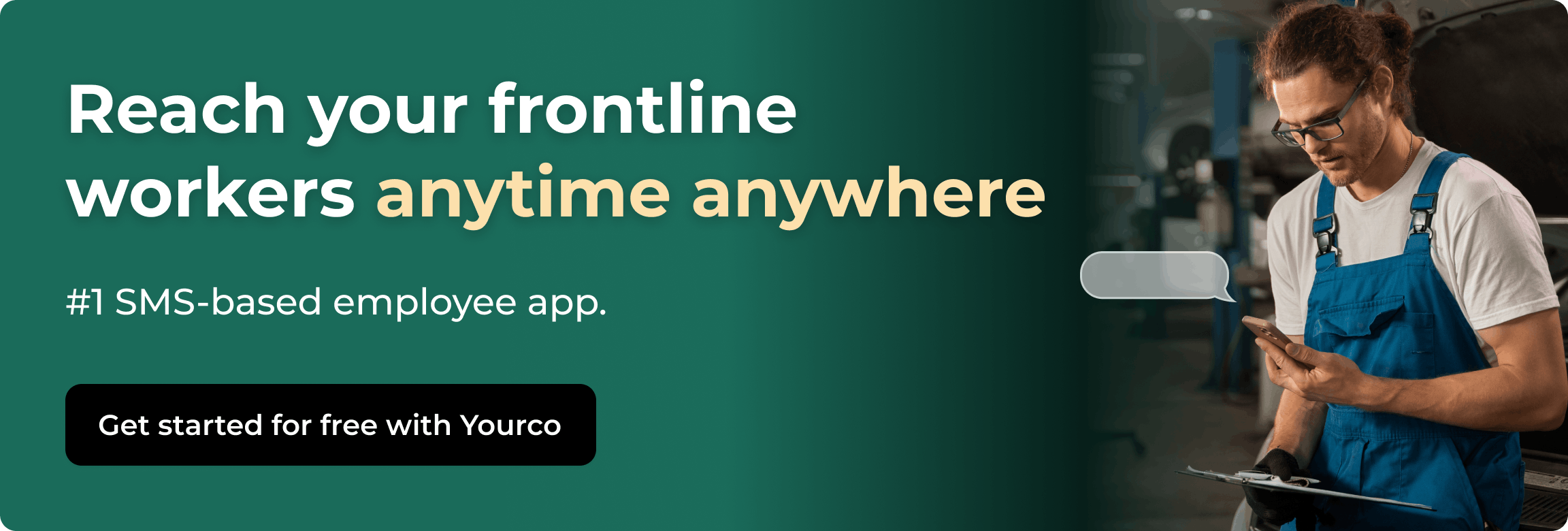Free Training Template: How to Create a Repeatable Employee Training Plan


A repeatable training template saves you hours, keeps sessions on track, and makes it easier to prove learning sticks. Building one from scratch feels like juggling spreadsheets, deadlines, and shift rosters, especially when many employees don't sit at a desk. Frontline teams move fast, work across locations, and may only have minutes between tasks, so any plan must be clear, concise, and ready to deliver in small bursts.
The right template maps objectives, timelines, materials, and metrics in one place. When training follows a consistent, role-based path, it drives higher knowledge retention and stronger compliance outcomes. Personalized, role-based learning generally outperforms blanket programs in many contexts. Below, you can learn more about efficient training templates and download a copy file that spins up a complete plan in minutes, whether your team works in an office, on a shop floor, or out in the field.
What Is an Employee Training Plan Template?
Think of an employee training plan template as a reusable spreadsheet that maps objectives, timelines, content, stakeholders, and metrics, all in one place. By laying out every moving part, the template becomes the framework you use to guide any training initiative, whether you're onboarding a new hire or upskilling seasoned staff.
At a high level, a training plan captures what skills your company needs to build to hit business goals. In addition, a training action plan drills down into who does what, when, and with which materials. Using both together keeps your big picture and day-to-day execution aligned.
You'll find the training template especially handy if you handle many roles at once, like an HR manager, operations lead, or small-business owner. The template removes the guesswork and lets you focus on coaching people rather than formatting cells. When you personalize each row to match job roles, you avoid the one-size-fits-all trap and deliver role-based learning paths proven to boost engagement and retention for frontline teams and office staff alike.
Why Use a Training Template?
Building a training plan from scratch requires time for formatting, aligning tasks, and making sure nothing slips through the cracks. A training template simplifies all of that. Here's what makes templates such a smart move:
- Save prep time: No need to rebuild columns or formulas for each new program.
- Ensure consistency: Every employee gets the same core info (e.g., safety steps, policies).
- Track effectiveness: Use built-in fields to filter by completion date or compare quiz scores to performance.
- Duplicate easily: Copy the template for another team or location and tweak just a few cells
- Stay compliant: Keep a clear audit trail of dates, attendees, and certifications for inspections to meet regulatory compliance standards.
- Avoid rework: No more backtracking through scattered files when you need documentation fast.
With the right template in place, you can stop chasing down details and start focusing on what really matters: helping your team learn, grow, and stay safe.
Free Google Sheets Training Template & Quick-Start Checklist
You don’t need complicated software or hours of setup to launch your next training program. Use this ready-to-copy template to start tracking training in minutes—no downloads or installs required. It’s mobile-accessible for non-desk teams and easy to update from anywhere.
Follow these steps to get started:
- Open the Google Sheets training tracker and select “File” > “Make a copy” to save it to your Drive.
- Add employee information by their name, role, or department to customize it for your team.
- Set clear training goals that connect to real business needs, keeping objectives specific and measurable.
- Assign trainers and deadlines for each module. The template's formulas will automatically flag overdue items.
- Share updates through email, shared links, or SMS screenshots for field teams with limited computer access.
The template balances simplicity with functionality and helps you skip the setup work while getting color-coded status updates and progress tracking. While keeping everything in one workbook can provide a centralized data source initially, growing to multiple departments often introduces complexity that makes audits and compliance checks more challenging without specialized compliance management systems.
Key Components of an Effective Training Template and How to Implement Them
Before you dive into the spreadsheet, it helps to know why each column exists. The eight elements below form a repeatable framework that Learning and Development (L&D) teams rely on to keep programs relevant, measurable, and scalable.
Each component captures a single piece of information, and together they give you an at-a-glance view of who needs what, when, and why. With that context, you can spot gaps quickly, keep stakeholders aligned, and prove ROI without hunting through half-finished docs or scattered emails.
Start by creating a new worksheet and label it "Master Plan." This becomes your central hub for tracking every training module. Then set up eight columns with simple, easy-to-understand headers:
- Training Title: Use plain language like "Forklift Safety 101" or "Customer Return Policy." Clear names prevent confusion when managers or auditors review your records later.
- Objective / Learning Outcomes: Write one sentence describing what employees should know or do afterward. Keep it specific and measurable. Clear objectives help you connect training directly to job performance, which improves results.
- Audience: Specify roles or departments like "Night-shift pickers" or "Store Managers." Getting specific helps you avoid the one-size-fits-all trap that wastes everyone's time.
- Delivery Format: Note whether the session is in-person, virtual, self-paced, or blended. Mixing formats works especially well for non-desk employees who may only have brief windows of time available.
- Materials Needed: List everything participants and trainers require: PPE, manuals, quick-reference cards, or video links. Planning ahead means no last-minute scrambling for resources.
- Schedule & Duration: Enter start and end dates plus estimated time per session. A visible timeline helps managers balance shifts while still meeting deadlines.
- Assessment / Evaluation: Describe the quiz, hands-on demo, or observation you'll use to check understanding. Having this planned from the start makes measuring results much easier.
- Follow-Up / Reinforcement: Plan when refresher texts, job-shadowing check-ins, or quick videos will go out. This step turns a one-time session into lasting behavior change.
Once your columns are set up, freeze the top row so headers stay visible when you scroll. Consider adding dropdown menus for fields like Delivery Format or Status to keep entries consistent. You can also use color-coding to highlight overdue sessions or missing trainers.
Save the file as "Employee_Training_Template.xlsx," then copy the sheet for different departments or sites as needed. With this foundation, you can launch a new training program in minutes and track progress with confidence.
Tips to Customize the Template for Your Organization
Start with one clean spreadsheet, then let your specific needs shape the details. The quickest way to personalize the file is to add a new tab for each department or site. Give every tab the same eight core columns so data stays consistent when you roll reports across the company.
Next, consider switching repetitive text entries, like "In-person," "Virtual," or "Blended," into data-validation dropdowns. That single tweak eliminates spelling errors and lets you filter progress by delivery format in seconds. Layer on conditional formatting to highlight overdue sessions in red and completed courses in green. A quick scan now tells you where to focus follow-ups instead of combing through rows of dates.
Industry adaptations work just as simply. Manufacturing plants can copy the main template into a "Safety & Equipment" tab, listing OSHA-required topics in the Training Title column while adding a Shift column to ensure every line team gets coverage. Link directly to machine manuals and safety operating procedures stored on a shared drive, and use conditional formatting to flag any lapsed certification one month before expiry. This keeps everyone operating machinery with current approval.
Multi-site retail chains benefit from inserting a Location column pre-populated with each store name. Since retail often faces seasonal spikes, consider using tags, filters, or dedicated fields within your training or management sheets to track holiday promotions or new product launches, rather than duplicating rows into a separate 'Campaigns' sheet. Managers can sort by location to see exactly who still needs point-of-sale training before the weekend rush.
Small construction firms can create a Certifications tab tied to project phases. Hyperlink the PPE checklist and local building codes for easy reference, then use a simple SUMIF formula to tally how many workers on each job site still need fall-protection refreshers. This approach keeps you compliant and audit-ready.
As you add features, resist the urge to edit the core eight columns. Over-customization makes templates brittle, and fixing broken references later wastes more time than it saves. When you need a new view, like a dashboard of completion rates, build it on a separate tab that pulls data from the unchanged master sheet. That way, your template stays repeatable even as your organization grows.
Industry-Specific Tips & Common Pitfalls to Avoid
Training programs in industries like manufacturing, transportation, and construction face a unique set of pressures. Teams are often mobile, time-constrained, and working in environments where safety is non-negotiable.
Manufacturing
In manufacturing, for instance, sessions need to fit around production schedules. Rather than pulling workers off the line for hour-long workshops, micro-sessions during shift changes or quick video refreshers linked via QR codes posted near equipment often work best. However, a common pitfall is overlooking retraining when machinery or safety procedures change — even minor updates require documentation to stay compliant.
Transportation
Transportation teams, especially drivers and field technicians, rarely sit down at a desk. Delivering training through SMS reminders and mobile-friendly formats ensures content actually gets seen. It’s also useful to tie modules to dispatch schedules, like reinforcing load checks or inspection routines ahead of a specific route.
One mistake many teams make is relying on ride-alongs as informal training. Without a record of what was covered, these sessions can’t support compliance reviews or incident investigations.
Construction
Construction firms benefit from aligning training directly with project phases. For example, covering fall protection the week before scaffolding goes up keeps learning timely and relevant. Since crews often include multilingual workers, it’s critical to pair visual aids and translated content with SMS updates to ensure no one misses key steps due to language barriers.
That said, one common issue is letting certifications expire mid-project. By flagging expiration dates in your training tracker and sending automatic alerts a month in advance, you can avoid last-minute scrambles or costly delays.
Whether you're running training on a jobsite, in a warehouse, or out in the field, adapting your template to reflect operational realities and staying ahead of common missteps helps you build a program that works, not just one that looks good on paper.
Hospitality
In the hospitality industry, training programs must accommodate high turnover, rapid onboarding, and varied shift schedules. One common pitfall is assuming that multilingual staff will understand training just because it’s visual—augment these materials with translated text messages using Yourco’s built-in translation features to ensure clarity across all teams. Also, frontline hospitality workers are often expected to “learn everything” on their first shift, leading to cognitive overload and missed steps. Instead, stagger training over their first two weeks using microlearning. Pair short videos or checklists with Yourco’s SMS reminders to space out onboarding and boost retention without overwhelming your staff on day one.
Tailoring for Non-Desk Teams
Frontline employees rarely sit at a computer, so deliver updates in the channels they already use. You can use Yourco’s SMS-based platform to turn each deadline in the Schedule & Duration column into a text reminder sent the night before a session—no apps or logins required. With a 98% open rate, SMS reaches workers who rarely check email or intranets.
This direct approach works better than mobile apps since most non-desk employees aren't tech-savvy enough to navigate complex interfaces. If you do use employee communication apps, make sure they offer offline functionality or SMS fallbacks so no one misses time-sensitive instructions.
For quick, on-the-job refreshers, convert learning material, upload the document or video to Yourco. The platform will generate a link that employees can use to read a short doc or watch a 60-second video — right from their phone. Paste the link in the Materials Needed column.
And if your team speaks multiple languages, use Yourco’s automated translation feature (supporting over 135 languages) for the text messages you send alongside your training links. You can still add a Language column to the template to note which team members need messages in their preferred language. This way, no one misses critical steps due to language differences.
Shift schedules vary, so duplicate the template for each crew rotation and adjust time blocks accordingly. Color-coding by shift allows supervisors to see at a glance when their team members are due for training, even if teams overlap only briefly during handovers. Pair your planning template with an employee notification system that pushes reminders straight to phones, ensuring every shift receives critical updates on time.
Finally, pair digital tracking with brief, in-person coaching sessions. Blended learning, such as micro videos for theory and hands-on practice for muscle memory, balances accessibility with the tactile reality of non-desk work.
Bring Your Training Plan to Life
A repeatable template creates a single source of truth that cuts planning time, keeps every team member aligned, and makes compliance audits straightforward. When each learning module has clear objectives, timelines, and follow-up checkpoints, you can spot skill gaps and track progress instead of guessing.
That clarity translates into safer work sites, faster onboarding, and stronger performance across the board. Structured development plans consistently deliver better results, providing the foundation for measurable improvement across your organization.
Ready to see the impact for yourself? Download the full template and pilot it with one department. Review the results, then iterate. Dive into our onboarding checklist to sharpen your approach even further.
For frontline teams who need real-time updates, Yourco delivers instant SMS reminders and notifications without requiring app downloads or company email. Whether you're reminding warehouse staff about safety refreshers or alerting retail teams to new product launches, Yourco ensures critical information reaches every employee immediately. Your planning template tracks the strategy, while our platform ensures your team receives the updates when they need them most.
Try Yourco for free today or schedule a demo and see the difference the right workplace communication solution can make in your company.
FAQs
How Do I Make the Training Work for Teams Without Regular Computer Access?
For field teams or frontline employees who rarely use a computer, you can share training assignments and updates via SMS or print. Use a platform like Yourco to automatically send reminders to employees’ phones — no app or login needed.
You can also copy key milestones to a printable version of the roster tab and post it in break areas. This ensures that teams working in warehouses, on construction sites, or out on the road get updates without relying on email or intranet access.
How Do I Add New Departments or Training Categories to The Template?
Treat each department as its own tab. Duplicate the master sheet, rename the tab, and keep the core columns intact so dashboards continue to roll up cleanly. If you need new categories like "Safety Drills" or "Leadership 101," insert them in the "Training Title" drop-down list. Excel automatically updates every sheet that references that list, saving you rework later. This approach helps you scale without breaking your tracking system.
How Can I Share Training Updates with Employees Who Don't Have Email Access?
You can upload training documents directly into Yourco, and the platform turns each file into a web link. Just send that link by SMS, and employees can open the training materials instantly on their phones — no login or email required.
Can the Template Track Informal Coaching or On-The-Job Training?
Yes. Add a "Training Type" column with options like "Formal," "Shadowing," or "Coaching." Create a simple drop-down so supervisors can log informal sessions on the fly. Color-coding the "Status" column lets you see at a glance which employees have completed hands-on practice versus classroom learning.
How Do I Measure The Effectiveness of Our Training Program Using This Template?
Pair the sheet with the four levels of evaluation: Reaction, Learning, Behavior, and Results. Add columns for quiz scores, supervisor observations, and business KPIs such as defect rates or customer ratings. If you need to show ROI, plug those numbers into a simple cost-benefit calculator. This gives you concrete data to prove training value to leadership.
Is This Template Suitable for Compliance Training Documentation?
Absolutely. Each row creates a time-stamped record of who completed which module, when, and how they were assessed. Lock sensitive fields with sheet protection and store the file in a permission-controlled cloud drive to satisfy audit requirements. Because Excel's version history helps track changes when enabled, it can support compliance reviews, but it does not provide an immutable change log and should not be solely relied upon as a defensible paper trail for compliance.